Dive into the futuristic reality of
Blade Runner, the famous movie title and try new experiences in this dark rainy world...
1/6- INSTALLING BLADE RUNNERTM
- Insert the Blade Runner DVD into the
DVD-ROM drive. If Autorun is enabled, an Autorun
menu will appear.
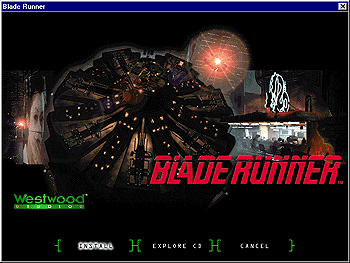
- Click Install and follow the on-screen instructions.
- If Setup does not auto start, select Run... from the Windows Start
menu and type Q:\Setup.exe (where Q: is the letter of your
DVD-ROM drive). The installation process will automatically begin. Follow the on-screen
instructions.
- If DirectX 5.0 is not already installed on your system, you will be
given the option to install it within the Setup program. If you installed DirectX
5.0 you will need to re-boot your computer before playing the game.
- If you need to install DirectX 5.0 at a later time, select Run...
from the Windows Start menu and type
D:\Autorun.exe. The Autorun screen should now appear on the
screen. From the screen, select Explore CD, then double-click the Dxsetup
folder. Double-click Dxsetup.exe (it may simply appear as
Dxsetup) and the DirectX 5.0 installation process will begin.
2/6- RUNNING BLADE RUNNER
Once Blade Runner and DirectX 5 are installed on
your system you can start the game by selecting Start from your Windows
taskbar. Then select Programs, Westwood, Blade Runner and select
Blade Runner.
The game can also be launched automatically from the Autorun screen
that appears when Autorun.exe is activated. Simply click Play from the
menu to start the game.
3/6-
IN-GAME NAVIGATION
You can control McCoy throughout the game simply by
using the mouse. Click on an object to investigate it, click on people to start a
conversation, and click on a spinner police vehicle or an exit to leave a scene.
The grey mouse cursor allows you to move McCoy throughout a scene.
Left-click once on the ground with this cursor and McCoy will walk to that location.
Left-clicking repeatedly will increase McCoy's speed.
The animated green cursor indicates that McCoy can perform an action
on an object. By clicking on another character, McCoy will initiate a conversation. Hit
the Enter key to skip through dialogue you’ve already been through.
If you click on an object, McCoy will investigate the object. By left-clicking on McCoy,
you will access the Knowledge Integration Assistant (KIA) and the Options screen.
When the cursor is placed over an exit, such as the edge of the screen or on a spinner,
an animated blue cursor will appear. The cursor will move in the
direction that you can exit. Clicking while the cursor is in this state will move McCoy to
the exit.
By right clicking on McCoy or pressing the space bar, you will place
McCoy in Combat Mode and he will draw his weapon. The cursor will change
to grey crosshairs to indicate Combat Mode. The grey
crosshairs will turn to red crosshairs and rotate when placed over a target that
McCoy can shoot. Left-click when the crosshairs are red to fire at a target.
4/6- KIA (Knowledge Integration Assistant)
This police-issue handheld computer is called the Knowledge Integration
Assistant because it collects facts, organises
them, and deduces connections between them. The KIA interface is also
used for adjusting game settings, getting on-line help, saving and loading games, and
exiting to Windows.
Access KIA by left-clicking on McCoy or pressing the TAB
key. There is a row of blue buttons at the top of the screen.
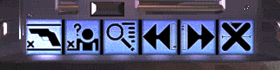
The first three buttons bring up the Crime
Scene, Suspect and Clue panels. KIA keeps a
history list of the panels you access; the fourth and fifth buttons will move you back and
forth through the list. The sixth button exits KIA, returning you to the game world.
A- Crime Scene Panel
This panel displays a crime scene, along with every
known suspect and clue pertaining to it.
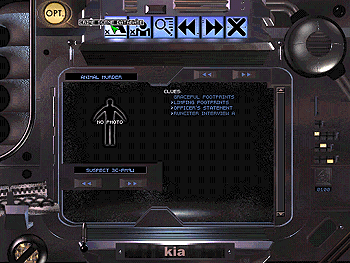
Cycle through the crime scenes McCoy is investigating by
using the arrow button to the right of the crime scene’s name. Cycle through the
related suspects by using the buttons under the suspect photo area. Click on the suspect
photo to jump to his or her Suspect panel. Related clues are
displayed to the right; click on a clue to replay its information.
B- Suspect Panel
This panel displays all available information about
a suspect. At the top is the suspect’s name.
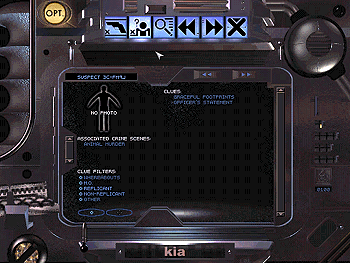
Below the name is your best available photo of the suspect, a list of crime scenes they
are implicated in, and a list of related clues. Click on the name of a crime scene to jump
to it’s Crime Scene panel.
Each clue about a suspect is arranged by KIA into four categories: Whereabouts,
M.O., Replicant and Non-Replicant. If a
clue does not fall into any of these categories it is placed into the Other
category. A Whereabouts clue offers some indication of where the suspect
has been or is likely to be. An M.O. (or Modus Operandi) clue offers an
indication of how this suspect operates - what they may be likely to do in the future. A Replicant
clue is an indication that the suspect may be a Replicant. Conversely, a
Non-Replicant clue is an indication that the suspect in question is not a
Replicant. There is a checkbox for each clue category, allowing you to control which clues
are displayed in the list on the right.
C- Clue Panel
This panel is a master list of all the clues you
have acquired.
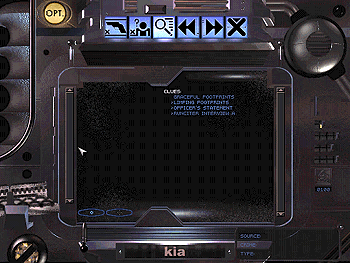
McCoy enters all sorts of information into KIA; much of it is not
directly tied to any crime scenes or suspects. The Clue Panel is the only
place where you will find these clues. On the left is a list of filters, which may be
applied to the clue list. As you pass the mouse cursor over a clue in the list,
information about it will appear in the small window at the bottom of the screen.
New clues have a flashing arrow next to them; after you have played back a clue in KIA, the arrow will disappear. This allows you to spot new information
quickly.
There are two more types of information visible in KIA. The first is McCoy’s money, measured in Chinyen.
This is displayed in a small window on the right side of the screen. McCoy gets money for
retiring Replicants; he will occasionally find ways to spend it too.
The second piece of information is McCoy’s ammunition. There is a bullet icon at
the bottom of the screen. Holding the mouse cursor over it will bring up a message
indicating how many bullets McCoy has left. As McCoy acquires deadlier kinds of
ammunition, new bullet icons will join the original one. Click on a bullet icon to load
that type of ammunition into McCoy’s gun.
5/6- GAME OPTIONS
To access the game options, click on the  button in the upper left corner
of the KIA screen or press the ESC key. This replaces
the row of six blue buttons with a new set of six yellow buttons.
button in the upper left corner
of the KIA screen or press the ESC key. This replaces
the row of six blue buttons with a new set of six yellow buttons.
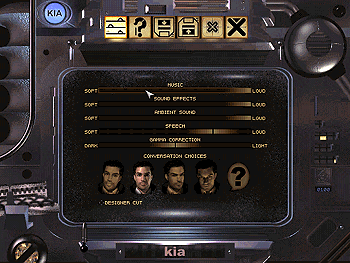
From left to right they are: Settings, Help,
Save, Load/New Game, Quit and Resume.
6/6- GETTING HELP
A- Online Help
You can have access to help at any time during the game by hitting the <F1> key.
Help can also be accessed from the second button of the Game
options yellow button bar.
B- Customer support
If you have any questions, customer support is available by
doing the following:
- Visit the Westwood World Wide Web site http://www.westwood.com. The Westwood site consists of
all current Frequently Ask Questions along with Quick Solutions. This is updated on a
weekly basis, and can be accessed at any time.
- Visit the Westwood FTP site ftp.westwood.com. If you’re looking for
latest support files for any Westwood product, you’ll be able to get them from the
FTP site.
- Use internet e-mail. For those questions for which
you are unable to find answers on the Westwood web site, send e-mail to: customer_support@vie.co.uk with any
specific questions you may have.
- Write to: Customer Service Department, Virgin Interactive
Entertainment (Europe) Ltd., 2 Kensington Square, London, W8 5RB England
BLADE RUNNER: ⌐ 1982 Blade Runner
Partnership. Blade Runner TM Blade Runner Partnership. ⌐ 1997 Blade Runner/Westwood
Partners. ⌐ 1997 Westwood Studios, Inc. Westwood Studios is a registered trademark of
Westwood Studios, Inc. Virgin is a registered trademark of Virgin Enterprises, Ltd.
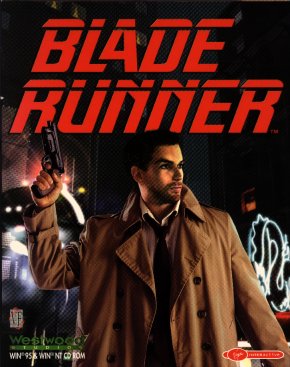
![]() Yes
Yes
![]() No
No